MkDocs
Project documentation with Markdown.
Overview
MkDocs is a fast, simple and downright gorgeous static site generator that's geared towards building project documentation. Documentation source files are written in Markdown, and configured with a single YAML configuration file.
MkDocs is currently still in development.
We're progressing quickly, but the documentation still needs filling in, and theres a few rough edges. The 1.0 release is planned to arrive in the next few weeks.
Host anywhere.
Builds completely static HTML sites that you can host on GitHub pages, Amazon S3, or anywhere else you choose.
Great themes available.
There's a stack of good looking themes included by default. Choose from bootstrap, readthedocs, ghostwriter, or any of the 12 bootswatch themes.
Preview your site as you work.
The built-in devserver allows you to preview your documentation as you're writing it. It will even auto-reload whenever you save any changes, so all you need to do to see your latest edits is refresh your browser.
Easy to customize.
Get your project documentation looking just the way you want it by customizing the theme.
Cross-reference your documentation.
Create richly cross-referenced documents, using the MkDocs interlinking syntax.
Installation
In order to install MkDocs you'll need Python installed on your system, as well as the Python package manager, pip. You can check if you have these already installed like so:
$ python --version
Python 2.7.2
$ pip --version
pip 1.5.2
MkDocs supports Python 2.6, 2.7, 3.3 and 3.4.
Install the mkdocs package using pip:
$ pip install mkdocs
You should now have the mkdocs command installed on your system. Run mkdocs help to check that everything worked okay.
$ mkdocs help
mkdocs [help|new|build|serve|gh-deploy] {options}
Getting started
Getting started is super easy.
$ mkdocs new my-project
$ cd my-project
Let's take a moment to review the initial project that's been created for us.
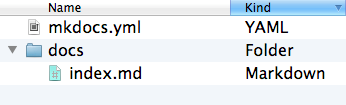
There's a single configuration file named mkdocs.yml, and a folder named docs that will contain our documentation source files. Right now the docs folder just contains a single documentation page, named index.md.
MkDocs comes with a built-in webserver that lets you preview your documentation as you work on it. We start the webserver by making sure we're in the same directory as the mkdocs.yml config file, and then running the mkdocs serve command:
$ mkdocs serve
Running at: http://127.0.0.1:8000/
Open up http://127.0.0.1:8000/ in your browser, and you'll see the index page being displayed:
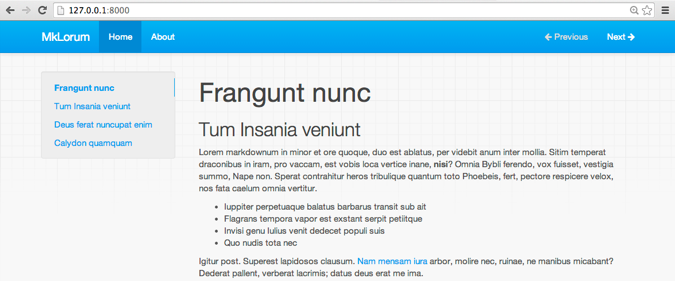
The webserver also supports auto-reloading, and will rebuild your documentation whenever anything in the configuration file, documentation directory or theme directory changes.
Go ahead and edit the docs/index.md file now and save the file. Then simply hit reload in the browser and you'll see your updated documentation.
Now's also a good time to edit the configuration file, mkdocs.yml. Change the site_name setting to something else and save the file.
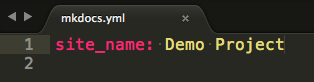
Once you hit reload in the browser you'll see your new site name take effect.
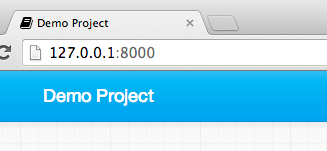
Adding pages
Go ahead and edit the doc/index.md document, and change the initial heading to MkLorum, then reload the site in your browser, and you should see the change take effect immediately.
Let's also add a second page to our documentation:
$ curl 'jaspervdj.be/lorem-markdownum/markdown.txt' > docs/about.md
We'd like our documentation site to include some navigation headers, so we'll edit the configuration file and add some information about the order and title to use for out headers:
site_name: MkLorum
pages:
- [index.md, Home]
- [about.md, About]
Refresh the browser and you'll now see a navigation bar with Home and About headers.
Theming our documentation
While we're here can also change the configuration file to alter how the documentation is displayed. Let's go ahead and change the theme. Edit the mkdocs.yml file to the following:
site_name: MkLorum
pages:
- [index.md, Home]
- [about.md, About]
theme: readthedocs
Refresh the browser again, and you'll now see the ReadTheDocs theme being used.
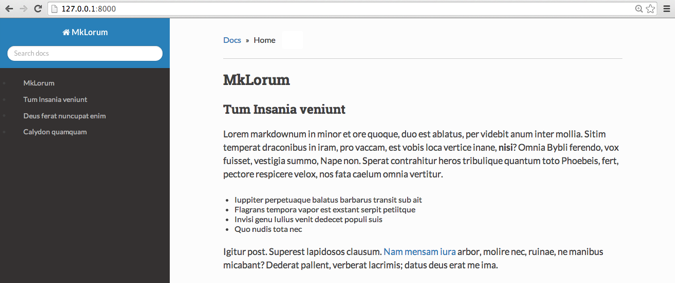
Building the site
That's looking good. We're ready to deploy the first pass of our MkLorum documentation now. Let's build the documentation.
$ mkdocs build
This will create a new directory, named site. Let's take a look inside the directory:
$ ls site
about css fonts img index.html js
Notice that our source documentation has been output as two HTML files named index.html and about/index.html. We also have various other media that's been copied into the site directory as part of the documentation theme.
If you're using source code control such as git you probably don't want to check your documentation builds into the repository. Add a line containing site/ to your .gitignore file.
$ echo "site/" >> .gitignore
If you're using another source code control you'll want to check it's documentation on how to ignore specific directories.
After some time, files may be removed from the documentation but they will still reside in the site directory. To remove those stale files, just run mkdocs with the --clean switch.
$ mkdocs build --clean
Deploying
The documentation site that we've just built only uses static files so you'll be able to host it from pretty much anywhere. GitHub project pages and Amazon S3 are good hosting options. Upload the contents of the entire site directory to wherever you're hosting your website from and you're done.